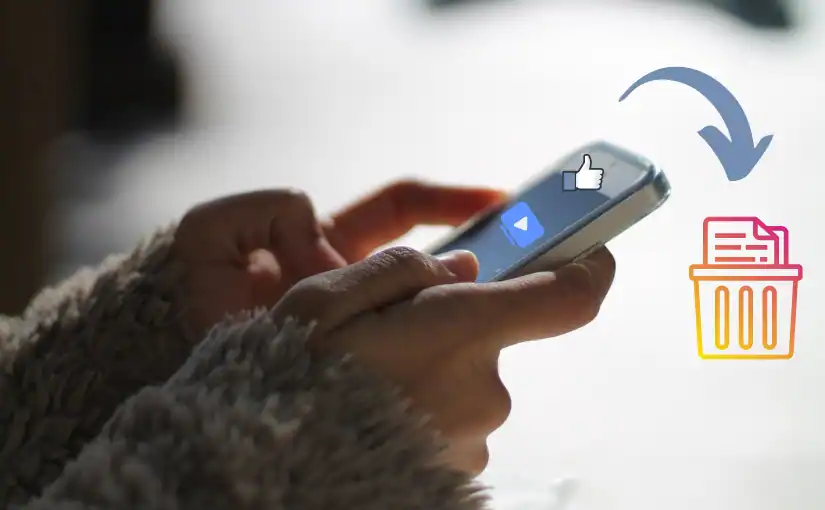Hello Friends, as you may know, Facebook Watch, the platform’s video service, keeps a detailed history of every video you’ve watched.
If you’re looking to tidy up your digital footprint, deleting your Facebook Watch history is a good place to start.
In this guide, we’ll walk you through how to delete Facebook Watch history effortlessly!
What is Facebook Watch?
Facebook Watch is where you can watch videos on Facebook. It has everything from shows to videos uploaded by users.
How Facebook Watch History Works
Every time you watch a video on Facebook Watch, it gets recorded in your watch history.
This helps Facebook tailor content recommendations based on your viewing habits.
However, this also means that a comprehensive log of your watched videos is stored on your account.
Why Delete Facebook Watch History?
There are several reasons why you might want to delete your Facebook Watch history.
Privacy is a major concern, as anyone with access to your account can see what you’ve watched.
Additionally, clearing your history can improve your content recommendations and declutter your activity log.
Getting Ready to Delete Your Watch History
Before you start, make sure you have a good internet connection. Update your Facebook app to the latest version and log into your account.
How to Delete Facebook Watch History on Mobile
Guide for Android Users
Finding the Watch Tab
- Open the Facebook app on your Android phone.
- Tap the three horizontal lines (menu) in the top-right corner.
- Scroll down and tap “Watch.”
Viewing Watch History
- In the Watch tab, tap your profile icon at the top.
- Select “History” from the dropdown menu.
Deleting Single Videos
- Find the video you want to delete in your history.
- Tap the three dots next to the video.
- Select “Remove from watch history.”
Clearing All Watch History
- In the Watch History section, tap the three dots at the top-right corner.
- Select “Clear watch history.”
- Confirm when asked.
Guide for iOS Users
Finding the Watch Tab
- Open the Facebook app on your iPhone or iPad.
- Tap the three horizontal lines (menu) in the bottom-right corner.
- Scroll down and tap “Watch.”
Viewing Watch History
- In the Watch tab, tap your profile icon at the top.
- Select “History” from the dropdown menu.
Deleting Single Videos
- Find the video you want to delete in your history.
- Tap the three dots next to the video.
- Select “Remove from watch history.”
Clearing All Watch History
- In the Watch History section, tap the three dots at the top-right corner.
- Select “Clear watch history.”
- Confirm when asked.
20 Seconds to wait….
Open Now
How to Delete Facebook Watch History on Desktop
Guide for Desktop Users
Finding the Watch Tab
- Open your web browser and go to the Facebook website.
- Log into your account.
- Click on the “Watch” tab on the left sidebar.
Viewing Watch History
- Click your profile picture in the Watch tab.
- Select “History” from the dropdown menu.
Deleting Single Videos
- Find the video you want to delete in your history.
- Click the three dots next to the video.
- Select “Remove from watch history.”
Clearing All Watch History
- In the Watch History section, click the three dots at the top-right corner.
- Select “Clear watch history.”
- Confirm when asked.
Why Deleting Facebook Watch History is Beneficial
Better Privacy
Clearing your watch history keeps your viewing habits private, especially if you share your device with others.
Improved User Experience
A clean watch history can make your Facebook Watch experience better by helping you find new and relevant videos easily.
More Accurate Content Recommendations
Without old or irrelevant videos in your history, Facebook can suggest videos that match your current interests better.
How to Delete Facebook Watch History: Problems & Solutions
Issues with Finding Watch History
If you can’t find your watch history, make sure your app is updated and you have a good internet connection. Restarting the app or your device can also help.
Problems Deleting History
Sometimes videos don’t delete right away due to server issues. Wait a few minutes and try again. If it still doesn’t work, contact Facebook support.
Tips and Solutions
If you have ongoing issues, try reinstalling the app or clearing the cache on your device. Always keep your Facebook app and browser updated.
Thanks For reading!
Read More:
- WhatsApp Working on New Sticker Suggestions Feature for Android Beta Users
- Lights, Camera, Click! Explore the Top 10 Websites for Movie Downloads
- Never Get Blocked Again: Essential Tips to Unblock Your WhatsApp Step-by-Step
- Maximizing Your Reach: The Power of Digital Marketing Platforms in Promotions
- Turn Your Phone into a Cinematic Marvel: Best Flashlight Video Projector Apps